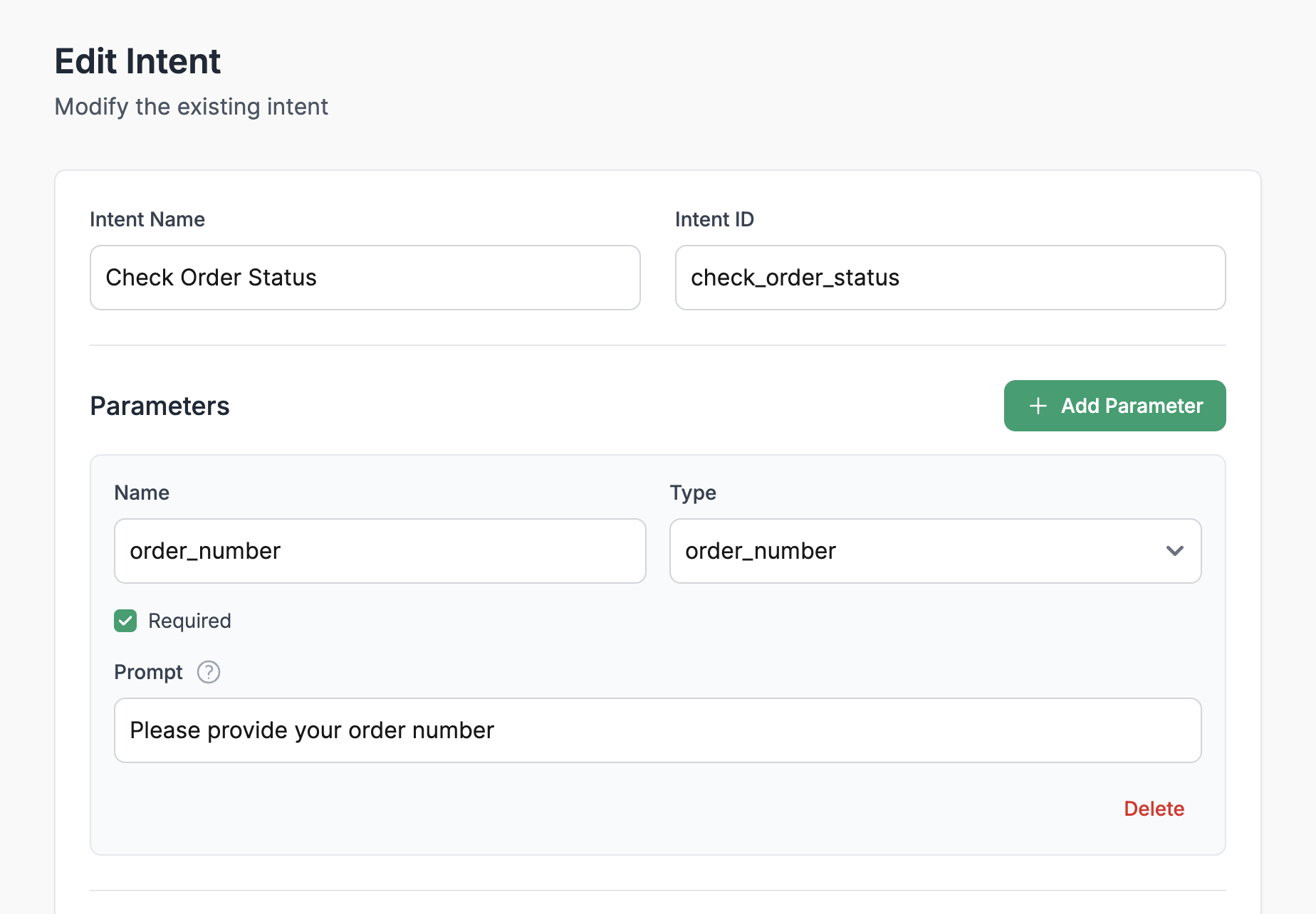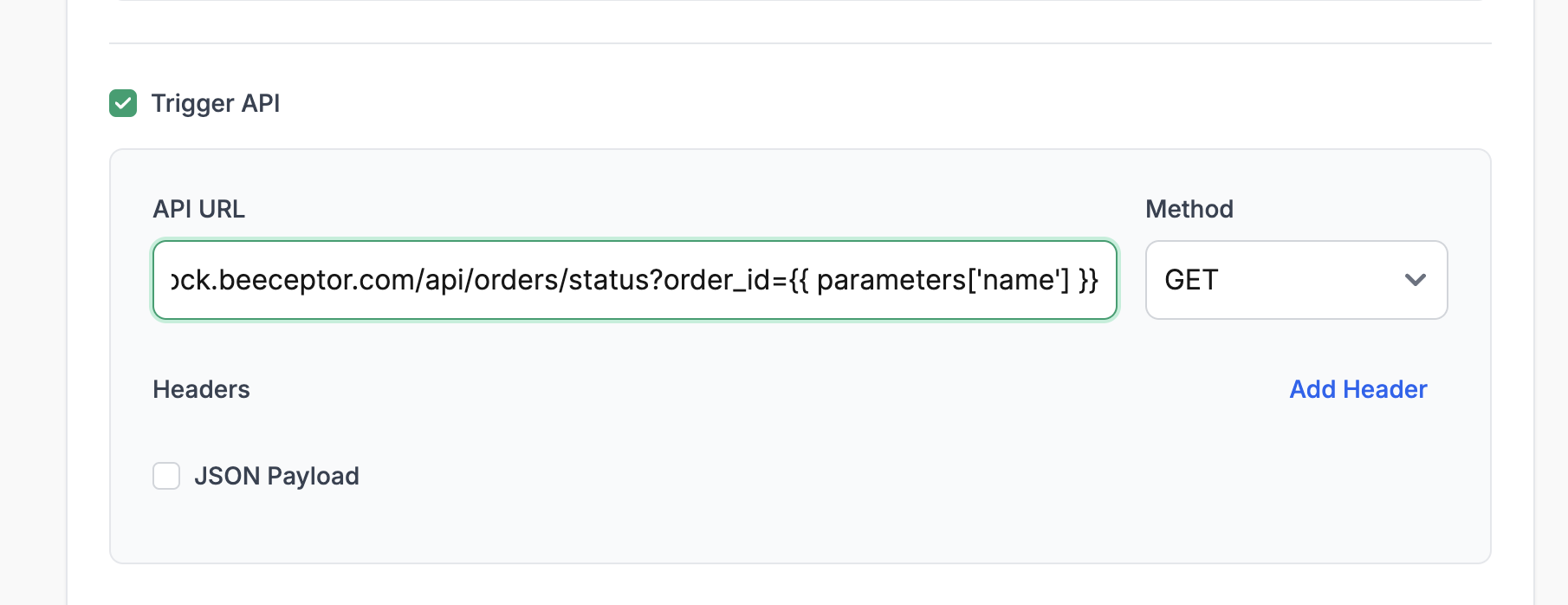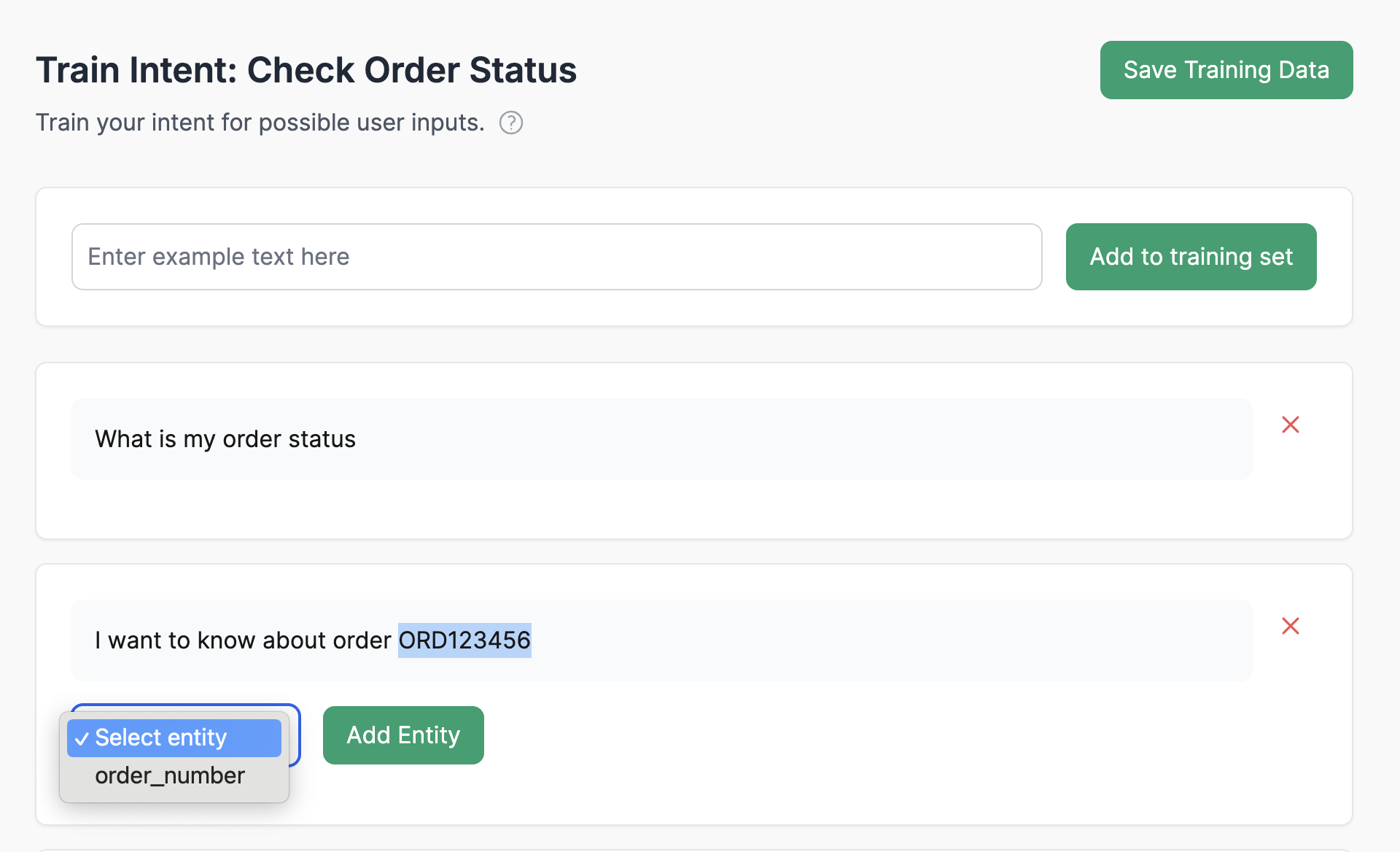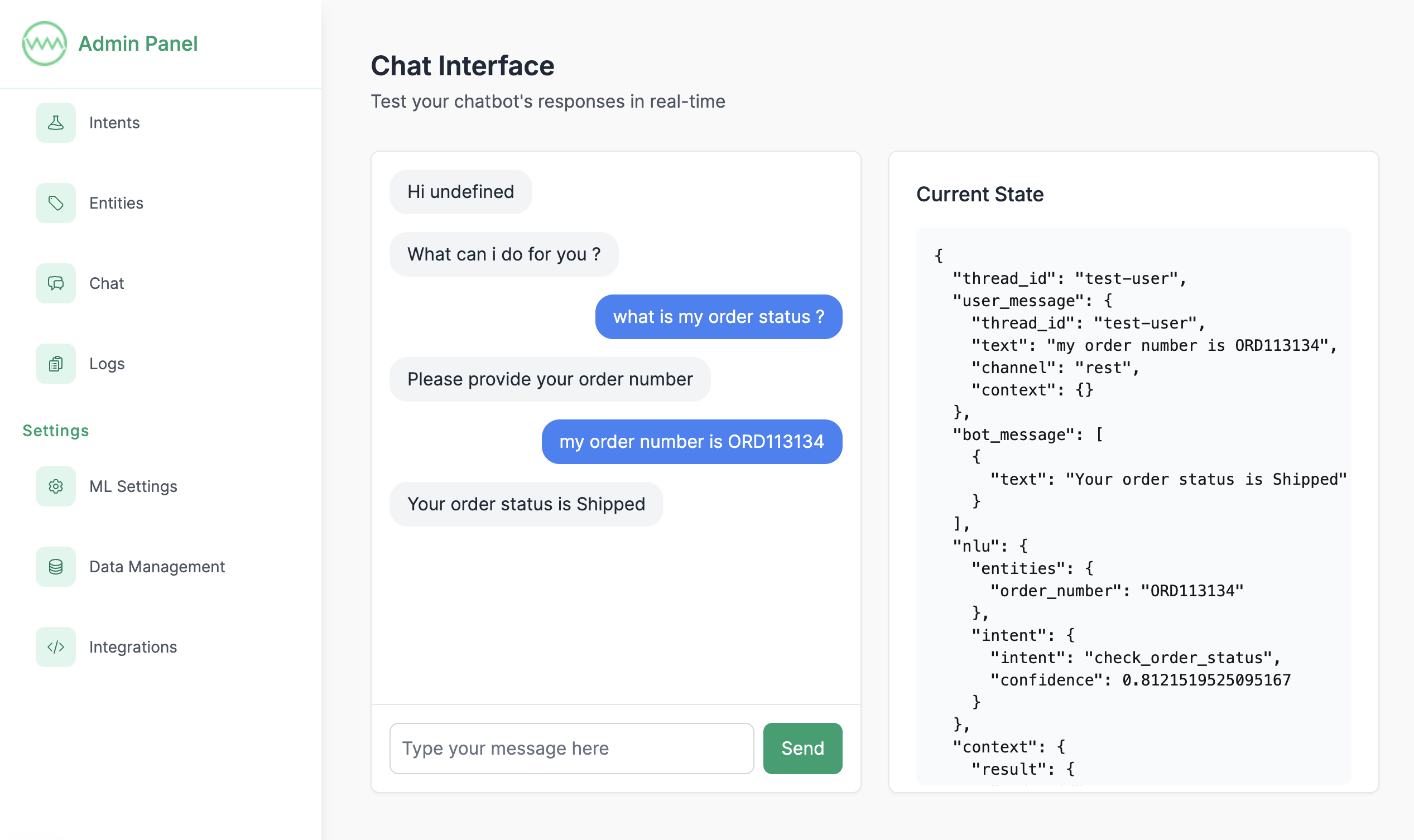ai-chatbot-framework
Creating Order Status Check Bot
This guide walks you through creating a practical example of implementing order status check functionality in your chatbot.
For a quick start, you can find a pre-configured bot in the examples folder. Import it through Settings/Data Management, then train the model via the “Train Models” button in the Intents page. Once done, you can proceed directly to the testing section.
Configuration
1. Create Order Number Entity
- Go to the Entities section
- Create a new entity named “order_number”
2. Create the Intent
- Navigate to the Intents section in the admin interface
- Click “Create Intent”
- Configure the basic intent information:
- Intent Name: “Check Order Status”
- Intent ID: “check_order_status”
Configure Parameters
Add the following parameter:
- Name: “order_number”
- Type: Select your order number entity type
- Required: Yes
- Prompt: “Please provide your order number”
3. Set Up API Integration
We’ll use a free dummy order status API for this example:
https://fake-store-api.mock.beeceptor.com/api/orders/status?order_id=ORD1234
Example API Response:
{
"order_id": 1,
"user_id": 1,
"status": "Shipped",
"total_price": 849.97,
"items": [ { "product_id": 1, "quantity": 2 }, { "product_id": 3, "quantity": 1 } ]
}
Configuration steps:
- Enable “REST API Calling”
- Add the API URL with parameter templating:
https://fake-store-api.mock.beeceptor.com/api/orders/status?order_id= - Choose method as GET
- Leave the headers and JSON payload configurations as default
4. Configure Response Template
In the response section of the intent, customize the response using the API result:
Your order status is
Training
Now, let’s train the NLU models to understand the user queries. We support two types of NLU pipelines:
- Default NLU pipeline (using traditional ML and NLP algorithms, requires manual training)
- Zero Shot NLU pipeline (using LLMs, no manual training needed)
For this example, we’ll use the default NLU pipeline.
1. Add Training Phrases
-
Add the following example phrases:
- Tell me order status
- What’s the status of my order ORD123456?
- Track order ORDER789012
- Where is my order ORD123456?
- Can you check order ORD789012 for me?
- I want to know about order ORD123456
- What is my order status
2. Label Entities
- In each training phrase, highlight the order numbers
- Select the “order_number” entity type
- Ensure all variations are properly labeled
3. Train the Model
- Return to the Intents Page
- Click “Train Models”
- Wait for training completion
- Test the intent with sample queries
Testing
- Navigate to the Chat Page
- Test with different variations:
- “What is my order status?”
- “Track my order ORD123456”
- “Where is ORDER789012?”
- Verify the following:
- Intent is correctly identified
- Order number is properly extracted
- API is triggered with correct parameters